Webinar Slide Design: 9 Rules to Follow for Those of Us With No Design Chops
They say third time’s the charm. I wouldn’t agree – this is my sixth attempt at writing a sensible, engaging enough intro for this piece on webinar slide design. But nothing’s helping. ?
If anything, everything seems to be working against me: my timer shows I’ve spent 41 minutes and 14 seconds figuring out an intro. And, a housefly that’s been buzzing in my space (don’t know where it got in from) has jumped into my steaming cup of milk and killed itself.
So let’s give this another shot: I’ve watched way too many webinars. In fact, they’ve been a great asset in my self-education agenda. The moment I find an interesting topic, I’m in. And, as much as I’d like you to believe that everything about webinar is picture perfect, it’s not. Especially, when it comes to webinar slide design – it’s a sorry affair most of the time.
In fact, I’ve attended at least dozens of presentations where the content is fab, but the slides are a sob story. Why people forget about how important visual design is, is beyond me – perhaps they haven’t read the stories about how visuals have a memorable impact on their audience.
But, thanks to this slip, I found myself a good topic to pitch to Demio. And so, here I am, heading straight into design tips for creating oh-so-awesome webinar slides that’ll save you from people like me who go behind your back and praise your content but say your design sucked. ?
Anyways, let’s dig into webinar slide design tips:
1. Always plan your structure in advance
Trust me, the smart ones always start with planning. It saves a lot time, minimizing the need for going back to make edits, edits, and some more edits.
Laying out your webinar presentation’s structure in advance also makes designing easy since you know what goes into each slide so you can work on it right away.
The exact number of slides you’ll need in your deck and their arrangement will vary according to the presentation type – you could be running an onboarding webinar, a sales event, an education presentation, or so on.
Ultimately, all slide decks will, however, follow the same bare bones structure:
- Title slide
Your webinar’s title goes here along with your name. If you like, you can introduce yourself in a separate slide.
- TOC slide
Following the intro slide(s), is a table of content slide. But not traditional in that sense. You could label this slide ‘What You’ll Learn Today’ and use bullet points to share what you’ll cover in the presentation.
- Content slides
These could be any number of slides that you need. Essentially, dedicate one slide to each topic. This way, your slides won’t dump info on your audience.
Besides, try to give each slide no more than 2 minutes. Any longer and you’d risk boring your viewers by displaying the same slide.
- Next steps or CTA – conclusion slide
Before you wrap up your presentation, make sure you include a slide that tells viewers what to do. Should they follow specific steps after having watched your webinar? Should they grab a free template you’ve shared in the notes? Tell them.
- Contact info slide
Lastly, leave your audience with contact info, so they know where to connect with you in case they have questions. Don’t forget to add your socials.
2. Keep the 10-20-30 rule in mind
If you ask me, this is a fairly awesome rule for making presentations and I’ve used for my webinar too. Originally for designing pitch decks, this rule can apply to most cases, particularly, educational webinars.
It breaks down to creating 10 slides that take no longer than 20-minute delivery time and use a 30 font size in your slides.
You don’t have to necessarily stick with 10 slides, those can vary as per your presentation. But it helps to keep your presentations short and engaging (instead of long, rambling speeches that put everyone to sleep).
The best part, however, is the font size indication. Size 30 for fonts is pretty readable. Knowing this info makes designing webinar slides a breeze since you don’t have to try out different font sizes. Instead, you know the minimum you need for the content.
3. Pay attention to the whitespace in your slide design
Whitespace is the space you use around the elements (including icons and your logo) in your design. It isn’t necessarily white, but any color, as long as each element gets breathing space.
But why add all the space between elements? To give your webinar slide a neat and minimal look – one that’s free from clutter. All this makes your slides easy on your audience’s eyes. Consider the whitespace in this slide:
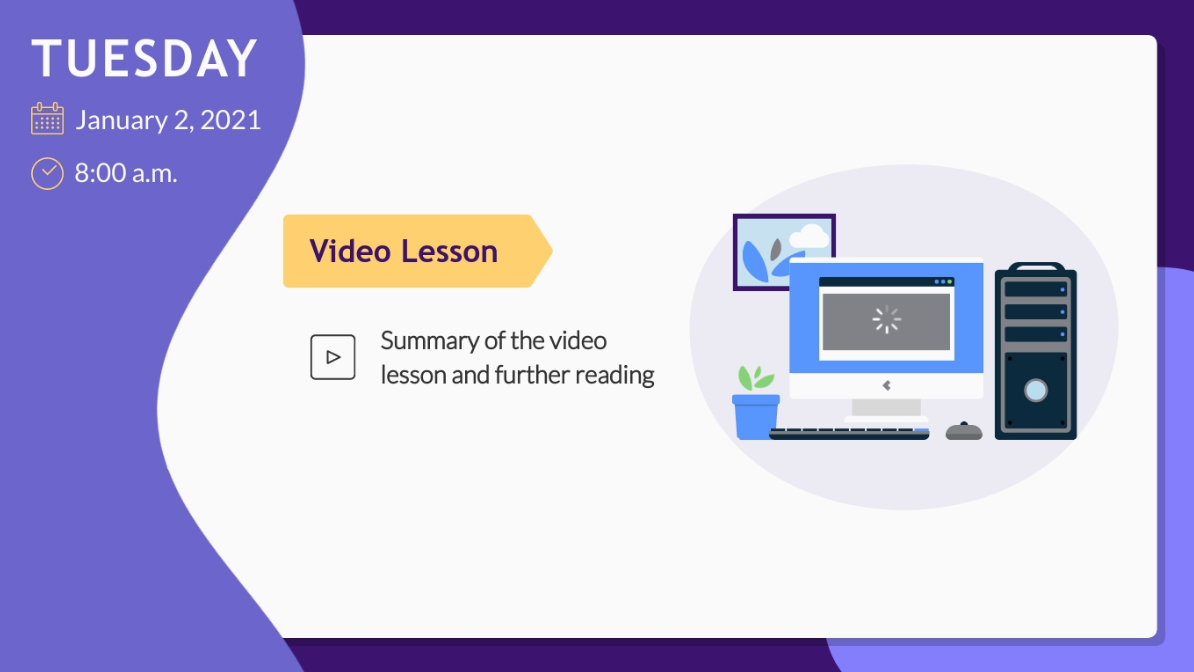
Here’s what you can do make sure you introduce enough whitespace in your slides:
- Limit the number of elements you use in your slides
- “Space the wording out and if that means you have to use more slides, do it,” according to Freelance Brand & Marketing Designer, Nik
4. Use your brand colors
This one’s a no brainer. But one that’s easy to miss too. Because, when designing, it’s easy to fall in love with new color combinations that you think your audience will love.
Case in point: me. I recently used a webinar presentation template to create a deck for myself and couldn’t stop obsessing over the template’s original color scheme:
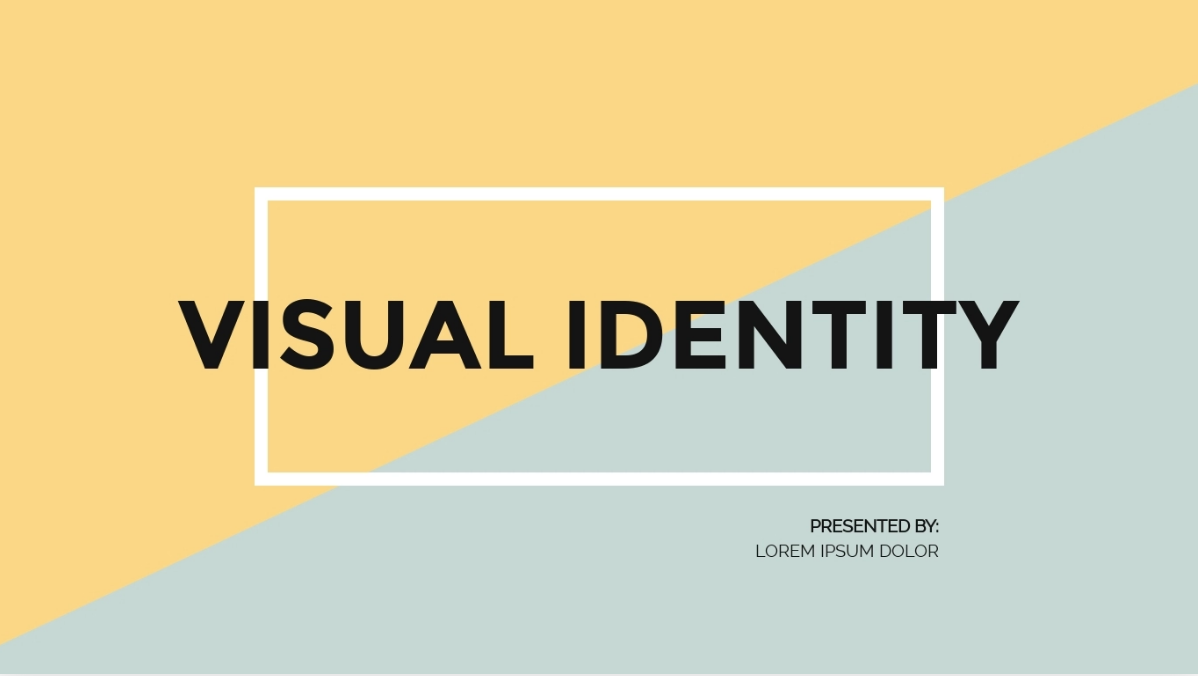
My sister had to convince me tons before I agreed to change the design to my brand colors.
All this convincing was despite the fact that I know how important branding is and how essential it is to maintain consistency in style. Well… turns out… we all have rough days.
In case you need reminding, using your brand colors consistently makes you easily recognizable as people increasingly become familiar with your brand colors.
That said, remember to use your brand colors in the right proportion. Take the color codes from your visual brand guide and see which shades are used in abundance (use them for background), and which ones are used sparingly (use them in contrast)
As a rule of thumb, keep in mind that dark or prominent colors are best for CTAs, whereas, lighter tones suit the background.
5. Keep your slide clutter free
Sure, whitespace helps to keep clutter at bay. But there’s more that you can do for a minimal look:
- Use light shades from your visual branding kit for the background.
This is best as light text on dark background can be difficult to read, therefore, causing eye strain. What’s more, you give presentations in the morning, so a lighter tone will suit your slides better than a dark one, which is best suited for night time to make people feel at home.
- Write minimal text. Do so by using bullet points.
Marketing maven, Seth Godin recommends using no more no six words per slide. Daniela Verduga, Designer at Visme, an online presentation tool explains, “don’t be afraid to summarize or change your content to fit in your design."
Instead of saying: ‘Research has shown that weight of the elements when it comes to the basis of a presentation is: 7% content, 38% voice and 55% non-verbal communication.'
You could go straight to the point and say:
‘Effective presentations are:
- 38% Voice
- 55% Non-verbal communication
- 7% Your content’”
- Use visuals aids such as graphs, charts, process flow diagrams, and more.
Always package numbers, steps, and processes in visual formats instead of explaining them in words. This makes it easy for viewers to digest all the information and keeps slides clutter-free too.
See how this presentation has used graphs to deliver data without being wordy:
https://www.slideshare.net/TrackMaven/when-to-postslidesharepdf?ref=https://biteable.com/blog/presentation-examples/
Tip: don’t add bullet points to each slide, that can make your presentation boring by making them monotonous. Mix the style by adding high-quality visuals.
6. Use legible fonts
A legible font can make all the difference between a webinar slide design that’s easy to understand and one that’s hardly enjoyable because it’s not readable.
Look at this presentation on Pixar’s rules of storytelling:
https://www.slideshare.net/powerfulpoint/pixar-22rulestophenomenalstorytellingpowerfulpointslideshare
Its design is pretty simple, which is what is making it effective. More importantly, the font is making it easy to understand each slide.
Since the font is legible, formatting it with italics is making it easily understandable rather than confusing readers.
So what’s a legible or easy to read font? Like Professor Quirinus Quirrell from Harry Potter, a readable font has two faces to it:
- It has a size that’s easy to read
- It has a style that’s easily comprehensible
If you’re sticking with the 10-20-30 rule, you’ve already sorted one aspect of a legible font – a readable font with the right size. The other aspect is to use a font that’s clear to read.
Ideally, use your brand’s font – the one that’s not cursive or unclear.
Note that if you’re on the fence, stick with fonts that are best for presentations. Pick from the following styles:
- Serifs (Garamond, Bookman, and Century)
- Sans-Serif (Helvetica, Calibri, Century Gothic)
Avoid using Script fonts as these mimic handwriting, which makes them challenging to read. This means you need to avoid fonts like Freestyle script, French script, Vivaldi, and Papyrus).
7. Create alternate slide layouts
This helps to keep your slide design fresh. There’s a good chance your audience will get bored of the same slide design used throughout the presentation. But an alternate design layout keeps boredom at bay.
Use no more than 2-3 layouts. Too many and your slide design will fail to leave its mark on your viewers. Too less and, as I mentioned, you run the risk of boring your viewers.
When designing these layouts though, make sure they follow your presentation’s theme including the same elements, icons, and colors, so they feel a part of it. Or, like Aaron Weyenberg, the UX Lead who creates presentations for TED talks says, “In a good slide deck, each slide feels like part of the same story. That means using the same or related typography, colors and imagery across all your slides.”
Capeesh? ?
8. Use icons and illustrations for memorability
Icons are small illustrations that organize and add context to the points you’re making. In Demio’s website, these are:
Note that you can’t use any icon to accompany the point you’re making. Instead, you’ve to use one that explains your point.
Ask yourself: does the icon you mean to add to your slides serve a purpose? If no, consider removing it. Because a context-less, non-explanatory icon that’s just there for decorative purposes is an unwanted distraction.
Besides using icons, you can also add illustrations. As with using icons, always ask yourself: is the illustration supplementing my content? If it doesn’t, get rid of it.
Note how this presentation uses illustrations to amplify each slide’s message and you’ll practically understand what I mean:
https://www.slideshare.net/ElodieAscenci/secrets-to-a-great-team/7-Sign_up_for_our_free
9. Use a pre-made template
Doing so can literally cut your webinar slide design time in half (I don’t have data backing this point, but I’m living proof).
With a template from a DIY presentation tool, you also don’t need to fuss about essential details like the title’s font size, the whitespace required in each slide, the alternate layout for the entire deck, and so on. All this is pre-adjusted in presentation templates.
One thing you shouldn’t do: tamper with the template design. This means you can’t mess with the elements in the template because those are carefully planned out by a designer. So unless you’ve design expertise, it’s best not to mess with those.
But can you customize presentation templates? Yes, you can and you should. This way the template design will match your branding. So instead of changing the font size, change its type to the one you use a part of your branding. But make sure you use the same font style.
The same applies to changing pictures and colors in the template.
Visual Content Strategist and Founder of Socially Sorted, Donna Moritz is of the same opinion. In her appearance on the Social Media Marketing Podcast, she said, “If you’re changing a font, don’t change a bold font on the template to a handwriting font, or a handwriting font to a big bold font. Switch it to a similar style and a similar size. If the template has two major colors, just switch to two other colors; don’t switch to five colors.”
So you know what to do, right?
Key takeaways
Here’s to hoping I succeeded at convincing you that webinar slide design isn’t something to push to the backburner. If anything, it needs the same attention that you give to your webinar content.
To recap:
- Start with a plan for your webinar slides: how many will you need, what each will cover, and how will you arrange them.
- Use any number slides you need, but try to keep the total presentation duration short, and use a 30 size font (an alternation of the 10-20-30 slide rule).
- Use limited elements in your slide and space out the words to add whitespace
- Design with your brand colors, but make sure the lighter shades go in the background and the dark or bright ones color the CTA.
- Use charts and graphs to represent numbers where you can and minimize the text on each slide to give your webinar a clutter free look.
- Always make sure you’re using a font that’s both easy to read size wise and style wise.
- Play with 2-3 slide layouts for your presentation, but make sure each looks like it follows the same theme.
- Use illustrations and icons to make things interesting and memorable but only add them when they supplement or explain your message. These have no place in your slide design if they don’t serve a purpose, period.
- If you use presentation templates, don’t alter the basic structure. Only tweak the template to make sure it aligns with presentation.
And that’s all folks!
We’ve come a long way. Please allow me to leave you to improving your design chops while I fill myself another cup of milk. Adios.
Related Articles
.avif)
Create and Host Engaging Webinars: The Ultimate Guide
%20(1).avif)
What is a Webinar? Your In-Depth Guide
%20(1).avif)
.svg)